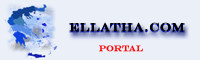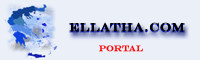|
 |
 Web counters
Web counters |
 |
|
 |
|
| Hits | Visitors |
| Today | 27,421 | 26,291 |
| Yesterday | 137,437 | 131,224 |
| Top Day | 408,895
(06/02/22) | 255,979
(11/03/13) |
| Total | 378,159,481 | 306,707,902 |
|
|
 |
|
 |
|
|
|
|
 |
 LOMM - Console Commands
LOMM - Console Commands
|
 |
|
Posted on 20 September 2006 at 17:19:25 by Magi.
| 

Console Commands
To Start
------------------------------------
Hit ~ to enter the console. Hit it again to exit the console. In-game, you
can hit shift-~ to scroll the console down, and ctrl-~ to scroll the console up.
Networking Console Commands
------------------------------------
ForceRemote <0,1>
Normally, the engine uses a different net protocol for a single player
game which is more efficient, but ForceRemote 1 will make it use
a network connection.
LocalDebug <0,1>
By default, the transport debug doesn't tell about local connections. This
will enable local connection debug.
TransportDebug <0-10>
Debug net transport layer.. shows lots of info about packet sending/receiving.
LatencySim
Adds simulated latency in the networking layer. This takes up tons of memory
so should only be used for debugging. Set to zero to disable.
DropRate
Causes the networking layer to drop packets every seconds, based on the
DropChance variable. Set to zero to disable.
DropChance <0-100>
Sets the chance that a packet will be dropped each time the DropRate counterticks.
DebugPackets <0, 1, 2>
0 = no debug output for packets
1 = basic debug output -- new objects and removed objects
2 = verbose debug output
ShowThruPut <0,1>
Shows how much data is being sent per second.
connect
connect to the first available IPX game
connect
connect to the computer with the given IP address
ShowConnStats <0,1>
Shows status information about all active network connections. Only shows info
for local connections if LocalDebug is 1.
Rendering Console Commands
------------------------------------
ShowPVS
Draws geometry back to front so you can see what's in the PVS.
LockPVS
When this is enabled, the engine will draw what's in the PVS for the area you'recurrently
in no matter where you go so you can see how much extra stuff you can see.
LightSaturate (default 1)
Saturates all dynamic lights.
RCom
This provides a way to talk to render drivers.
Direct3d driver-specific render commands:
"ListDevices" will spit out all the hardware accelerated devices thatit can use.
"ListTextureFormats" will spit out all the texture formats that the
current card supports, as well as which texture format it's using.
Texture4444 <0,1>
Forces the texture format to be RGBA 4444. This is faster on some cards.
ShowFullbriteModels <0,1>
Draws models with a fullbrite texture flat-shaded.
ShowTextureUpload <0,1>
Shows stats on texture upload. Helpful for finding out if an area
is using too much texture.
ShowFillInfo <0,1>
Shows how much screen area is being drawn. Helps determine how
much overdraw you have. Overdraw is a large cause of slowness.
DrawAll <0,1>
Draws everything in the world, regardless of the visibility list.
ShowSplits <0,1>
If DrawFlat is 1, then this shows BSP splits on the flat polies.
DynamicLight <0,1>
Enable/disable dynamic lighting.
FastLight <0,1>
Uses a faster method to light things with dynamic lights, but doesn't
look as smooth.
LightModels <0,1>
Should models be lit by dynamic lights?
ModelFullbrite <0,1>
Enable/disable model fullbrite colors (having fullbrite colors is slower).
LightmapsOnly <0,1>
Tells renderer to only draw lightmaps.
Wireframe <0,1>
Draw everything in wireframe.
ModelBoxes <0,1>
Draws model physics bounding boxes.
LodBias
Sets the mipmap range, so you can push those mipmapping lines back.
Default value is 0.7. The lower you go, the further the lines are.
DrawSky <0,1>
Enable/disable sky rendering (default is 1)
FogEnable <0 or 1>
Enable fog (only in Glide).
FogR <0-255>
Fog red color (defaults to 100).
FogG <0-255>
Fog green color (defaults to 200).
FogB <0-255>
Fog blue color (defaults to 100).
FogNearZ <0-65000>
Where the fog starts (defaults to 0).
FogFarZ <0-65000>
Where the fog ends (defaults to 2000).
SkyFogNearZ <0-65000>
Where the fog starts in the sky (defaults to 0).
SkyFogFarZ <0-65000>
Where the fog ends in the sky (defaults to 200).
MaxModelShadows
The engine uses a maximum of 3 shadows. You can disable shadows
with 'MaxModelShadows 0' or set it to 1, 2, or 3.
ModelLodOffset
This offsets all model levels of detail by the given amount.
This should be used for a 'low detail' setting for slower machines.
(Note: you can set this to negative as well if you want to stop
the models from using LODs).
ShadowLodOffset
The LOD that shadows use is the model's level of detail (which is
affected by ModelLodOffset) + ShadowLodOffset.
This defaults to 150, which saves 300 triangles for shadows.
ModelAdd (0-255)
You can brighten up the global model lighting with this command.
FarDetailDist
Sets the farthest distance for drawing polies. Anything between 0
and FarDetailDist has its detail level scaled in between there.
MaxDetailLevel
Causes the renderer to not draw anything above the given detail level.
RenderDebug <0 - 5>
Helpful rendering debug information is printed in the console when errors occur.
Higher numbers print out more information.
MipMapOffset <0,3>
Offset the mipmap level that it uses by a certain amount. This helps on crappy
cards with very little texture memory.
GroupOffset0 through GroupOffset9 <0,3>
Offset the mipmaps used for textures in each group (this offset is in addition
to the offset applied with the 'global' mipmap offset in MipmapOffset).
Dither <0,1>
enable/disable dithering (best if it's on..)
DrawParticles <0,1>
Turn on or off particle drawing.
DrawSprites <0,1>
Turn on or off sprite drawing.
DrawModels <0,1>
Turn on or off model drawing.
DrawLineSystems <0,1>
Turn on or off line system drawing.
ShowFrameRate <0,1>
show framerate info in the console
ShowPolyCounts <0,1>
tell how many polies it's drawing
LightMap <0,1>
enable/disable lightmapping
FarZ <100,65000>
far clipping distance
ScreenWidth <512,640>
ScreenHeight <384, 480>
video width and height (only useful on the command line)
RenderDLL
use a different render DLL (only useful on the command line)
LODScale
Scale factor for LOD values. Defaults to 1.0f.
Force2Pass <0,1>
Forces d3drender.dll to render lightmapped polies in two passes, even on a card
that can do it in one pass (like a Voodoo2).
TripleBuffer <0,1>
Enable/disable triple buffering. Triple buffering makes some cards run
much faster.
Gamma <0-500>
Set the gamma value. Defaults to 1.
WarbleSpeed (default 25)
Sets how fast the warbling effect goes.
WarbleScale <0-1> (default 0.92)
Sets how pronounced the warbling effect is. The closer to zero, the more
pronounced the effect is.
EnvScale (default 1)
Scales the environment map so it looks blurrier.
EnvMapAll <0,1>
Environment maps all models, regardless of whether they have the flag set ornot.
Sound Console Commands
------------------------------------
DebugSound <0,1>
Tells when sounds are created.
DebugNumSounds <0,1>
Spits out how many sounds are currently being mixed each frame.
MusicEnable <0,1>
Disable/Enable music.
SoundEnable <0,1>
Disable/Enable sound.
Other Console Commands
------------------------------------
ShowGameVars
Spits out a list of the game console variables and their values.
ListInputDevices
Shows a list of all the input devices and key names in the console.
Record
Records a demo on the world.
PlayDemo
Plays back a recorded demo.
TimeDemo
Plays back a recorded demo as fast as it can. This is good for measuringframerate
over a period of time.
ShowTickCounts <0,1,2,3>
Shows some performance data. The higher the number, the more detailed the info.
ShowMemStats <0,1>
Shows memory allocated and number of allocations.
DebugStrings <0,1>
Spits out messages when it can't find requested strings.
ConsoleFont
You can set the console font to be any Windows font. (Default is Terminal.)
ConsoleFontPitch
You can set the console font pitch to adjust its size. (Default is 5.)
RestartConsole
Restarts the console, making your ConsoleFont and ConsoleFontPitch settings takeeffect.
ErrorLog <0,1>
Checked on startup. Causes all errors and console output to be
logged to a file, Error.log.
AlwaysFlushLog <0,1>
Writes the log file to disk every time something is printed to it.
Slow, but it'll guarantee the contents of the log are intact if
the engine crashes or something.
ErrorLogFile
Specify an alternate file for the error log (default is error.log).
prints the variable name and its value
Set
lists all the console variables and their values
ListCommands
lists all the console commands
NumConsoleLines <0-20>
how many lines of the console are visible in the upper left corner
Video <0,1>
enable/disable video .. only useful if you do it on the command line
MaxWorldPoliesToDraw
maximum world polies to draw .. useful for unvis'd levels
world
switch to the given world
Bind
bind a key or other input to an action
RangeBind
Bind a key or other input to an action. This is usually used if you want to
hook up a joystick to act as a button. When the joystick moves in between
the low and high ranges you specify, the command is considered on. You can
repeat the last 3 tokens to add more actions with range bindings. Here's
an example: rangebind "joystick 1" x 0 22767 left 42767 65535 right
scale
scale an input axis to make the mouse turn faster, for instance
addaction
add a new action
enabledevice
enable a device (like keyboard or mouse)
ssfile
set the screenshot filename
Server Console Commands
------------------------------------
Server-side console commands are done by entering "serv " into
the console, where command is like any normal command.
Currently, any client can run a server command, but later on, there will
be a password for it.
Note: the server commands will most likely change and some will be removed.
Portal
Open or close a portal (only used for debugging).
UpdateRate
Set the server's internal update rate. This defaults to 30 times per second.
TimeScale
You can scale the time on the server to make things go slower or faster.
This is cool for some effects.
ShowUsedFiles
Spits out a list of all the files the server is using.
ObjectInfo
Shows a list of all the objects currently in the world.
ShowGameTime
Shows the game time progressing.
ShowClassTicks
Shows how many ticks were spent updating each class each frame (this slowsthings
down a bit so don't have it on all the time).
DisableWMPhysics
Enables the FLAG_BOXPHYSICS flag on all objects so you can see how much the
WorldModel physics is costing.
|
|
 |
|
 |
 |
 Comments
Comments
|
 |
|
| 1 Comment - 5/5 - Votes : 1 |
 |
Posted on 04 June 2007 at 13:28:17 by Magi. 
LithTech Game Engine Commands ~
|
|
|
 |
|
 |
|
|
|
|
|
|
|